Project setup
This tutorial provides the first steps for working with PWA Studio. You will create a PWA Studio storefront project based on the Venia concept storefront and configure it based on your environment.
To see a demo of the Venia concept storefront, see venia.magento.com.
By the end of this tutorial, you will know how to use the scaffolding tool to generate an initial storefront project structure, and you will have a storefront project setup ready for development.
Check Node and Yarn versions
Verify your development environment has the minimum prerequisite versions of Node and Yarn installed:
Run the following commands in your terminal to identify which versions you have installed:
node -v
yarn -v
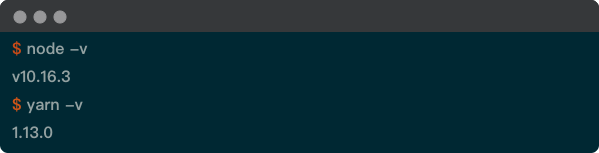
If entering these commands does not show you a version number, install Node.js, Yarn, or both.
Run the scaffolding tool
In your terminal, navigate to the directory where you want to install your storefront project and run the scaffolding tool:
yarn create @magento/pwa
Both npx @magento/create-pwa and npm init @magento/pwa are alternatives commands for running the scaffolding tool.
Answer the questions from the interactive questionnaire in the terminal:

After the scaffolding command completes, navigate to your project’s root directory:
cd pwa-studio-fundamentals
The scaffolding command generates the minimum amount of files needed to run the Venia storefront. The app it generates imports the entire Venia storefront as a single module, but developers can replace this app with a custom implementation that uses pieces from the Peregrine and Venia-UI libraries.
Start the storefront application
Start the dev server:
yarn watch
This command starts the development server at http://0.0.0.0:10000/ and watches the file system for any changes. When it detects a change, the application running in the browser updates with the change. This is known as hot reloading.
Stop the PWA dev server by pressing CTRL + C in the running server’s terminal window.
Add a custom hostname and SSL cert
The previous step sets up a working React development environment, but it is not ideal for developing PWA storefronts.
PWA features, such as service workers and push notifications, require HTTPS secure domains, so your development environment should also be served over HTTPS to match closely with a production environment.
If you are working on multiple storefront projects, each project should have a custom hostname to prevent clashing with service workers or ports.
Fortunately, PWA Studio provides an easy method of creating a custom domain and SSL certificate for your local development environment.
Use the create-custom-origin sub-command from the buildpack CLI to create a custom hostname and SSL cert:
yarn buildpack create-custom-origin ./
This feature requires administrative access, so it may prompt you for an administrative password at the command line. It does not permanently elevate permissions for the dev process but instead, launches a privileged subprocess to execute one command.
Now, when the development server starts, you are presented with a new and secure hostname and port.
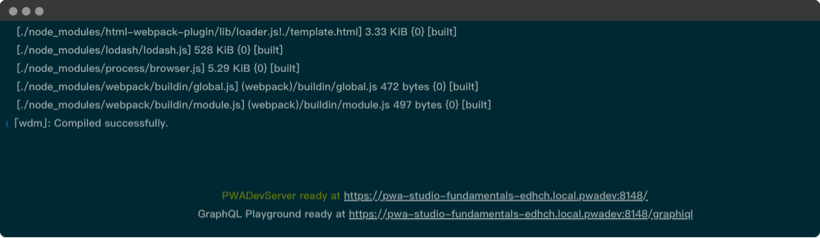
Update environment variables (optional)
This step is optional because the scaffolding command already adds the required environment variables to the environment file.
If you want to change environment variables, such as MAGENTO_BACKEND_URL or BRAINTREE_TOKEN, update your project’s .env file and change the property values.
Troubleshooting
Apply these fixes to address common issues you may encounter during project setup.
-
If you get a node version error, verify you are using the correct node version. Early versions of PWA Studio are not compatible with node v12. Use a node version manager such as n or nvm to switch between different node versions.
-
If you are running into caching issues, clear the full application storage (not just the browser cache).
For example, if you are using Chrome:
- Open the Developer Tools
- In the Application tab, select Clear Storage on the left navigation
- Press the Clear site data button
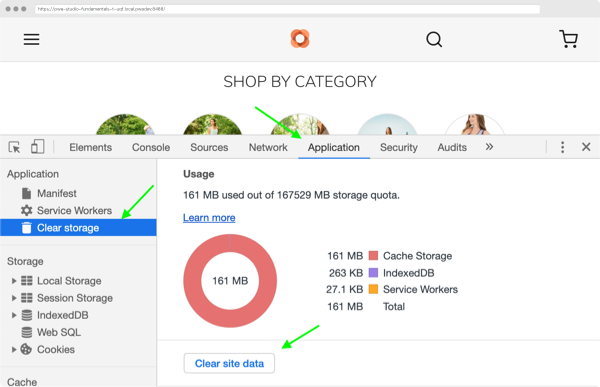
-
If your storefront is not getting data from Magento, verify the
MAGENTO_BACKEND_URLin your.envfile is accessible from your dev server. -
If you get a Privacy Error message in your browser, your project has an invalid or expired certificate. See the PWA Buildpack troubleshooting page for a solution to this issue.
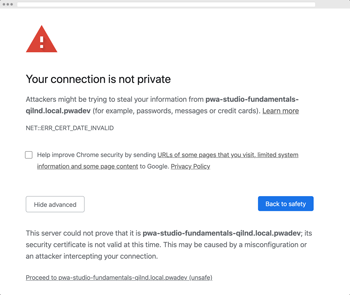
If you encounter any other issues, ask the Magento community in the #PWA Slack channel.